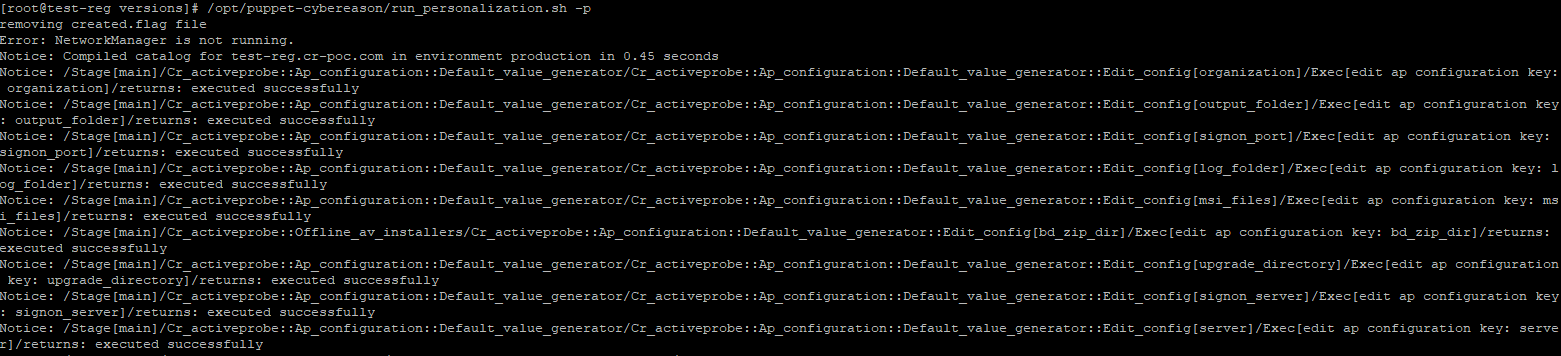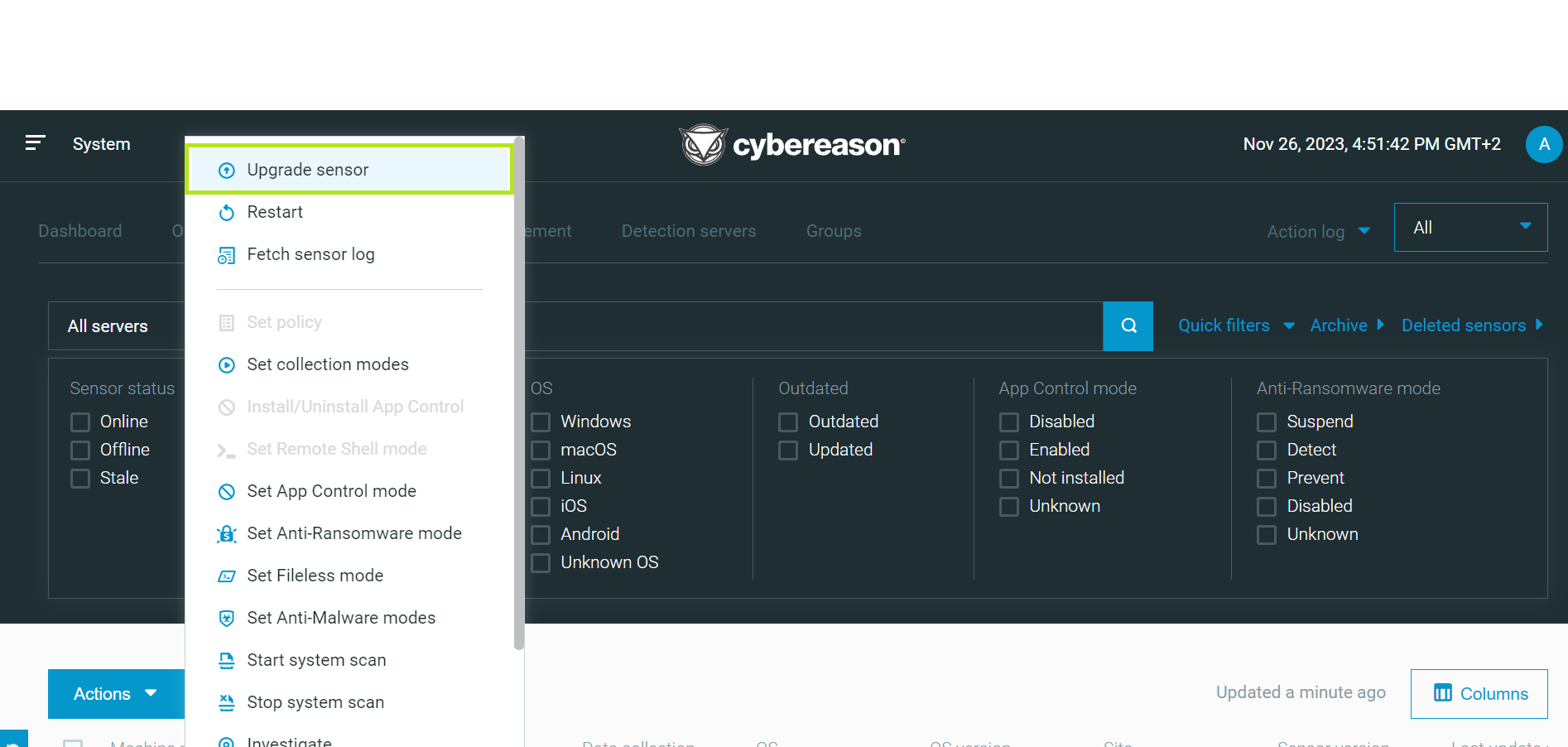Download and Personalize a Sensor Package
This topic describes how to configure and deploy a new sensor package in a Cybereason On-Prem environment.
Download a sensor package
First, download a default sensor package. To receive a default Cybereason sensor package, contact your Customer Success Manager.
The sensor package contains the following files:
ActiveProbe_23_1_xxx_0.pkg
CybereasonActiveProbe32_23_1_xxx_xxx_sensor.msi
CybereasonActiveProbe64_23_1_xxx_xxx_sensor.msi
CybereasonConsole32_23_1_xxx_xxx_compatible_23_1.xxx.xxx.msi
CybereasonConsole64_23_1_xxx_xxx_compatible_23_1.xxxx.xxx.msi
cybereason-sensor-23_1.xxx.xxx.x86_64.deb
cybereason-sensor-23_1.xxx.xxx.x86_64.rpm
CybereasonSensor32_23_1_xxx_xxx.exe
CybereasonSensor64_23_1_xxx_xxx.exe
Configure and distribute the package
To configure and distribute the new package, upload the sensor package to the Registration server and run a personalization script to configure the sensor to the relevant environment.
Connect via SSH to the Registration server.
Switch to Root user:
# sudo su -
Create a new directory under /tmp/default_sensor_<version> and open permissions:
# mkdir /tmp/default_sensor_<version> # chmod 777 /tmp/default_sensor_<version>
Using WinSCP (or any other copying method), copy the relevant files to the directory created in the previous step.
Copy the files from /tmp/default_sensor_<version> to /opt/puppet-cybereason/activeprobe/packages/versions/:
# cp /tmp/default_sensor_<sensor_version> /opt/puppet-cybereason/activeprobe/packages/versions/
Run the Personalization script:
# /opt/puppet-cybereason/run_personalization.sh -p
The script should run without error. If an error occurs, save the output and Open a Support case.
The personalized package will be created in the following folder:
/opt/puppet-cybereason/activeprobe/versions/
Broadcast the new packages to the Detection servers. This will make the newest sensor package available for download in the UI:
# broadcast
On the Detection Server, go to /opt/cybereason/installation-packages/versions/ and verify the new packages were created (verify the creation date):
# /opt/cybereason/installation-packages/versions/
Open the Cybereason UI via a web browser.
Navigate to the System > Overview screen, and click the Download Cybereason Installers button. The Cybereason installers pane will open:
Verify that the new sensor package is available.
Update sensor package on endpoints
To update the sensor package on the endpoints, there are 3 options:
Update via the Cybereason UI
Update via SCCM/GPO
To update via SCCM/GPO, see Sensor Installation Parameters.
Manually install the sensor package
To manually install the sensor package:
Download the sensor package to the endpoint.
Run the installation file.
The sensor package is now updated in the UI and available for download and distribution.